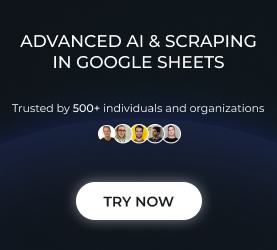How to Add Funds to Your OpenAI API Account
Step-by-step instructions
To use Synterrix with your API key, you need to set up your OpenAI billing. Here’s a step-by-step tutorial covering the process:
1. Create or log in to your OpenAI account – if you’ve never used OpenAI’s API before, consider loading up at least $5 to reach Usage Tier 1. OpenAI’s API usage tiers determine the number of characters you can process per minute/day as well as whether or not you get access to advanced AI models such as GPT-4. Recommended amount: $50-100 to unlock faster GPT-4 usage limits.
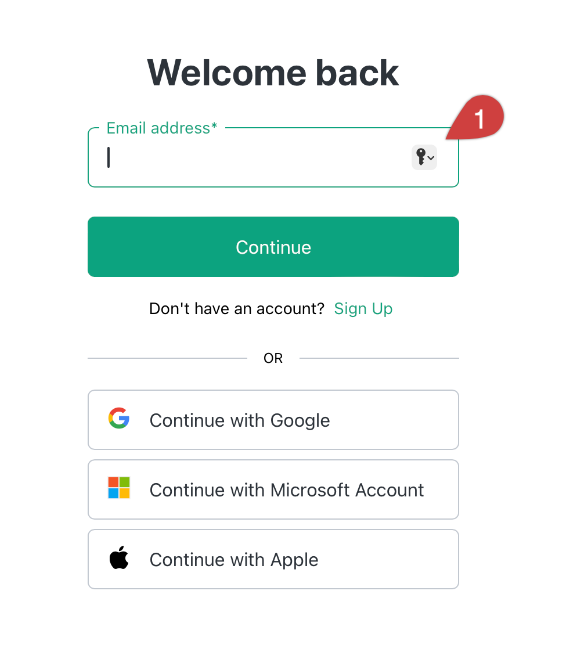
2. Once there, select “API” to access the playground.
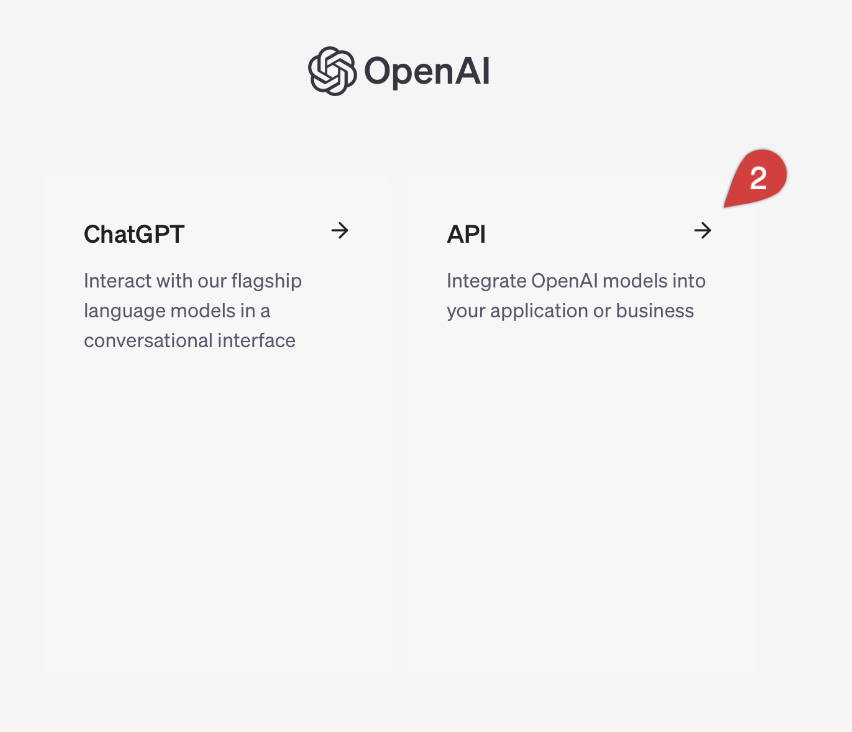
3. At the top of the page, select the Settings icon.
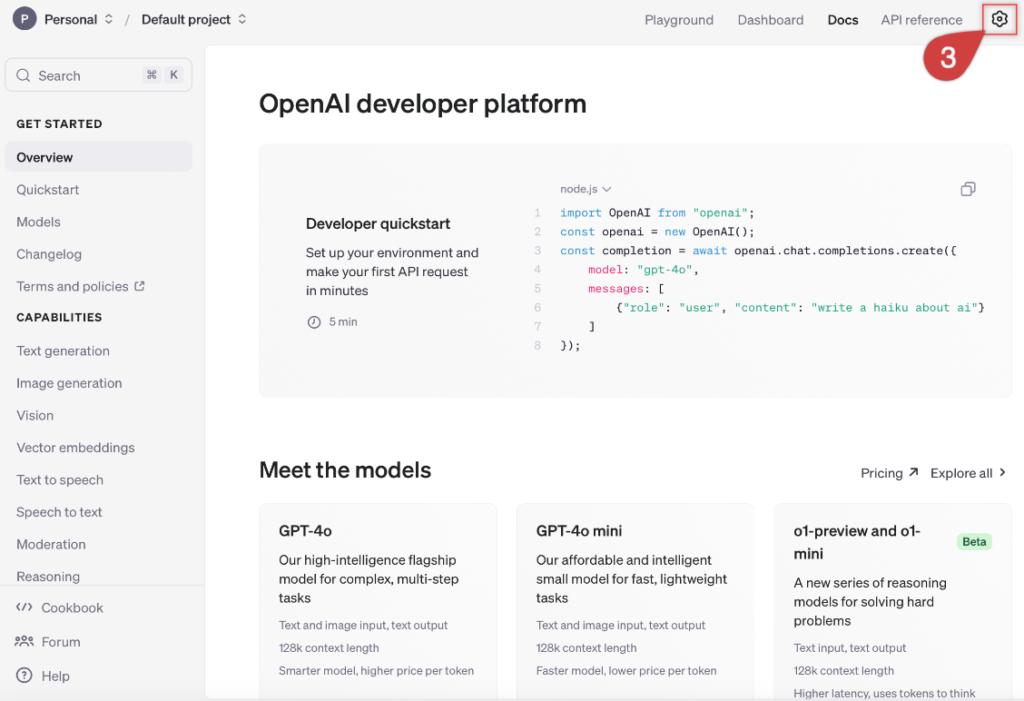
4. Move to the sidebar and select “Billing.”
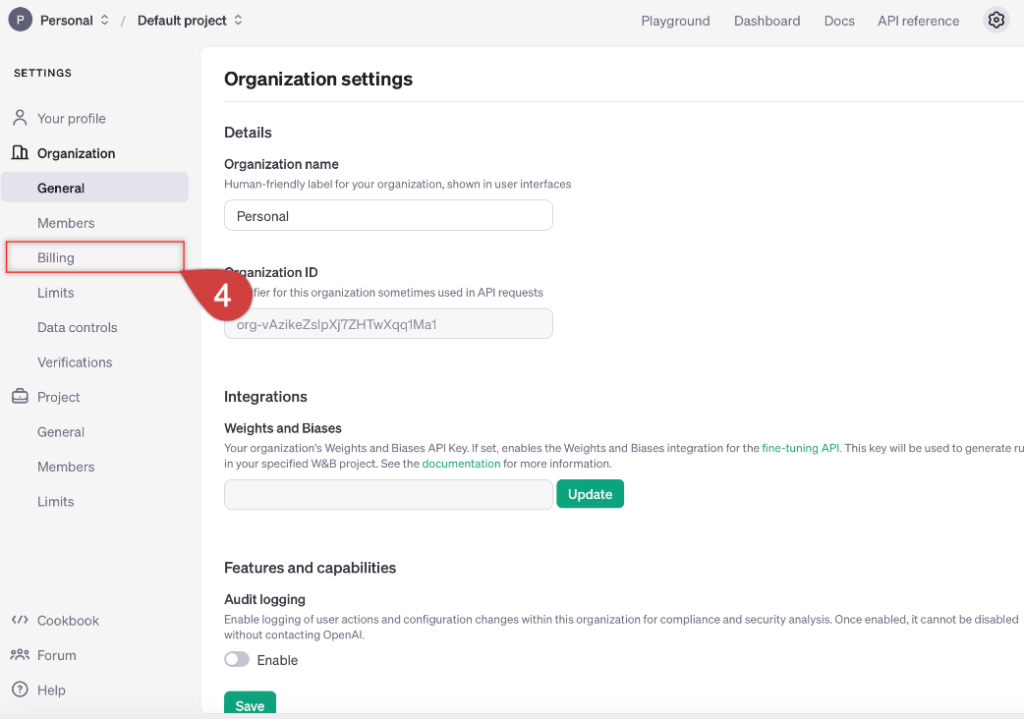
5. In the Billing section, click “Add payment details.”
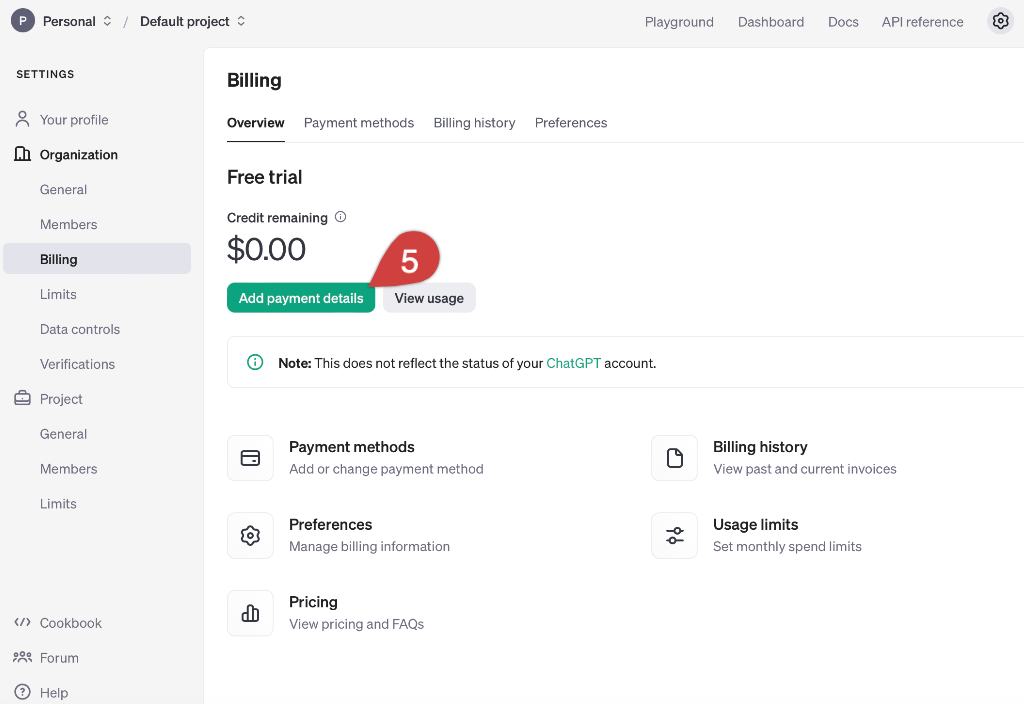
6. Next, choose the “Individual” option.
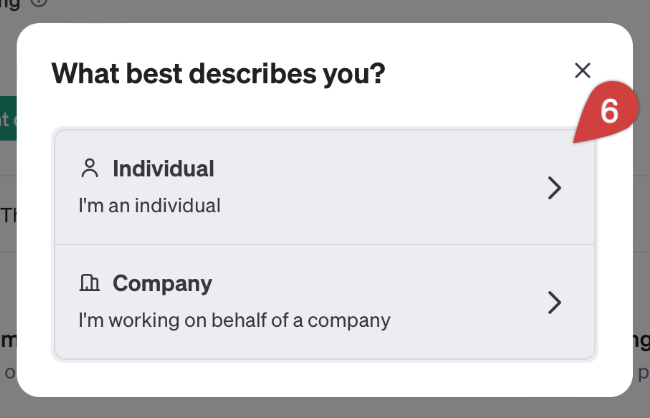
7. Then, add your credit card information and fill in the fields with the personal information required. Once you are done, hit “Continue.”
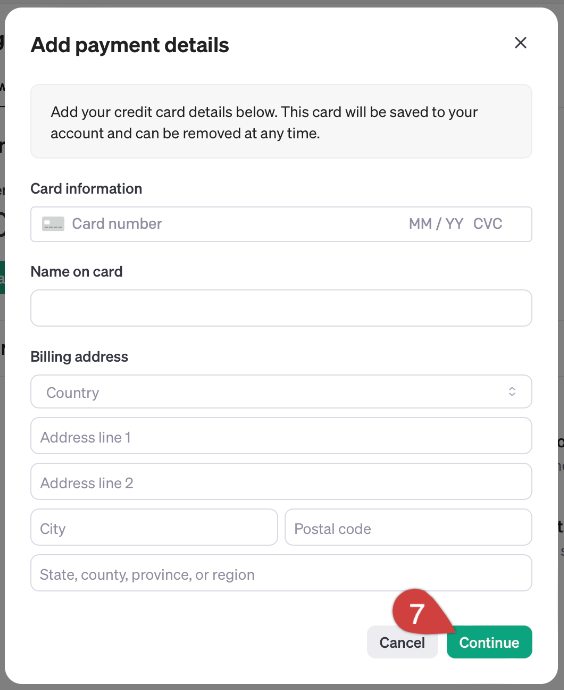
8. Type in the desired deposit sum. After, click “Continue.”
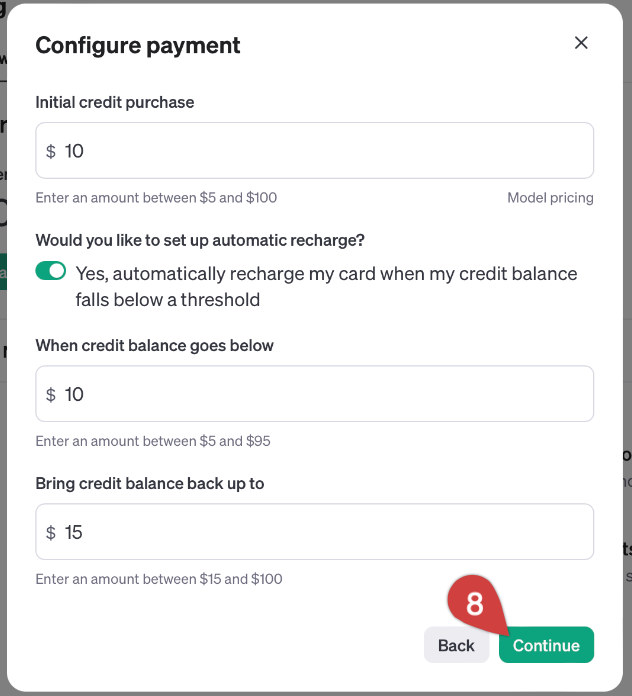
9. Check if all the information is correct, and press “Confirm payment.”
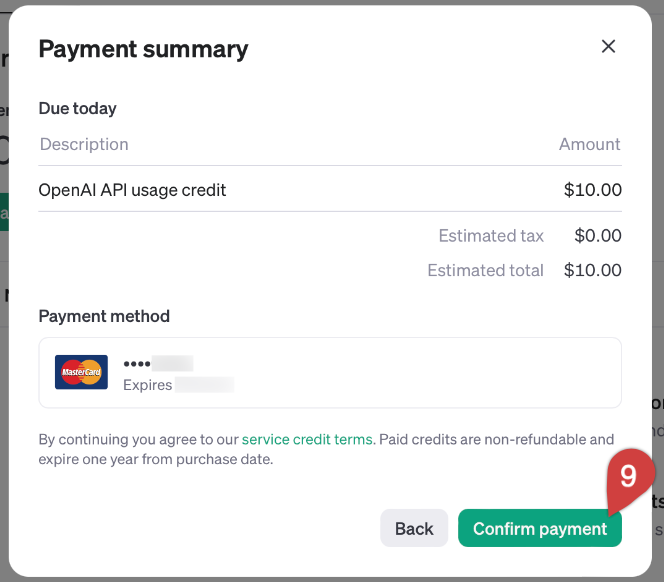
And… You’re all set! Now, you can use your credits in the tool.